

Control |

Instruct |

Collaborate |

Evaluate |

Show Video |

For IT Techs |
InterCLASS PC Lab Controller is an “In-CLASS” teaching and learning environment system product. It provides teachers and administrators with control and facilitates a collaborative learning environment for any set of classroom PCs. There is no need to install extra cables or servers, as InterCLASS will work efficiently with your existing PC Lab network LAN or WLAN. InterCLASS enables your class to be more organized, efficient, collaborative and controllable immediately.
Back to top
Control

Keep the Focus on Tasks and Take Back Control
With InterCLASS, teachers can monitor each student screen and watch their activities. If students start playing games or browsing inappropriate websites, teachers can take immediate action to stop this adverse behavior. Control features include:
- Stop student Internet browsing
Monitoring Students |
- Lock student computers
- Remote control a student PC
- Block applications
- Monitor application use
- Screen snapshot
- View all student screens
- Mute student volume settings and restrict covert CD listening
Allowing / Prohibiting the Use of Specific Websites
InterCLASS lets you restrict a student’s access to specific websites in two ways:
 |
Limit Website Access |
- Restrict Websites (Restrict selected sites – Blacklist) If you notice your students are viewing inappropriate websites like games, put those websites into the website list to block them.
- Allowed Websites (Restrict all sites, except the Whitelist) Select websites that you want students to access to the exclusion of all others.
Student Activity Log
Teachers can take logs of student application use and Internet browsing history.

Back to top
Instruct

Demonstrations Broadcasted from the Teacher Station to each Student PC
Teachers can emphasize key points in a lesson by broadcasting the teacher’s monitor to the student monitors in the lab or classroom. This is helpful to show students how to accomplish a particular task or to teach a new application. Teachers can illustrate these tasks with the use of the ePen that can highlight or add text. Many teachers may find this useful, as they may have to use labs or classrooms that are too small for an overhead projector.
Student Presentations Broadcasted to each Student Monitor
Teachers can also pick one student to make his/her presentation to the rest of the class via each Student PC’s desktop. This is helpful for multimedia presentations using applications like PowerPoint® and for other school projects or portfolios. 
Send and Collect Files

Another great aspect of the InterCLASS system is the ability for teachers to distribute, collect and redistribute files to students. Teachers can distribute files from any application that is installed on both the teacher and Student PCs. Students can edit the files and the teacher can collect them back for grading.
Submit Files |
Collecting Student Submitted Files
Students can submit their work files to the teacher through the InterCLASS student program.
Call teacher, send message, chat with students
Students can “call on” and ask questions to the teacher when the teacher allows them to. Teachers can also send messages to students or chat with them.

Broadcast audio, voice conversation with students
A teacher can broadcast his/her voice via a microphone and can also talk to a student if the students have headsets.

Back to top
Collaborate

Share screens and work together with group members
Teachers can organize small groups of students and let them work together to create or edit assignment documents. A “leader” student in each group is selected and when the groupwork session function is started, then the leader’s desktop will be shared with each group member. Each member can “remote in” to the leader’s desktop, thus enabling them to share ideas and work together.
Group chat
InterCLASS can allow the teacher to conduct Chat sessions with the entire class or with small groups of chatting students.
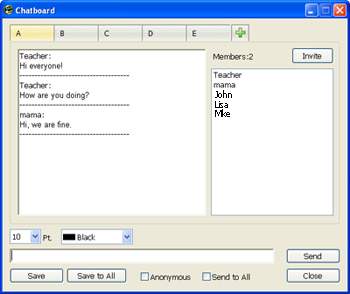
Whiteboard
Teachers can start the whiteboard program on each student’s PC and let them draw anything on the board to share ideas.

Back to top
Evaluate

Evaluate student progress
InterCLASS is one of the easiest ways to gauge student learning through testing and polling. Teachers can easily create tests and quizzes with the InterCLASS database, that will automatically be graded by the system. All answers can be seen in real time by the teacher as students are taking their test.
Quiz |
Quiz
Teachers can create multiple choice or key in answer questions for quizzes. From the quiz console, you can launch the required quiz at each student PC, monitor their progress and collect results. You can also make printable reports for each quiz the students take.

Survey
Teachers can get their students’ instant feedback during class by polling or by text feedback.

Back to top
Show Video

Real-Time, Synchronous Video for Multimedia Lessons
The Live Video version of InterCLASS allows teachers to broadcast real-time video and document camera data to each student’s monitor, thus making the lab more versatile and interactive. Teachers can also download videos from subscription sites, like United Streaming™ or Safari Montage™ and play them through the InterCLASS system, saving much needed network bandwith!

Back to top
Time Saving Tools for IT Techs
Once InterCLASS is installed in a computer classroom, IT staff members can also use it as a “Classroom maintenance tool”. Control all 30+ student computers from the teacher station without touching each individual computer. Just imagine yourself logging on to all student PCs with a one time username and password input, saving so much time in the process. You can also send commands and run scripts from the teacher computer to all student stations.
Log On to Every Computer
Most often a few campus IT staff members have to maintain a thousand or more computers. If you need to log on as an administrator, you have to touch a thousand computer keyboards and keep logging them on should they require a reboot. By using the InterCLASS power control feature, you can turn on (if Wake On LAN is enabled), restart, log off and log on to all student computers remotely from the teacher computer. This saves valuable time in classroom maintenance.

Remote Control All Computers
You can also control the keyboards and mice on all student computers simultaneously. Type in key sequences and apply any setting changes to all computers at once. This is especially useful for programs that prohibit changes to computers while you are updating. With InterCLASS, you can simply “disable” these Desktop recovery programs, make your updates or changes and re-enable the recovery program to all computers at one time and one time only!

Send Files, Installers, Batches
The File Transfer function in InterCLASS lets you manage all student files. You can also send an install package (.exe) or batch files to all student PCs and execute them remotely.

Send Commands to All Computers
Works the same as the “Run…” dialog on Windows. You can execute any command or program on all student computers at once. Running scripts is also a breeze with InterCLASS.








